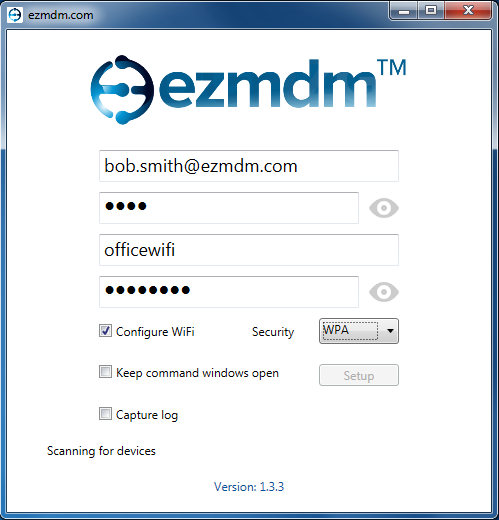EzMDM provides a setup utility for Windows that makes enrolling Lollipop devices easy!
- Optional: Install the Google USB driver for Windows
This steps seems to be no longer required, but we will keep it in case someone needs it. - Install the EzMDM Windows Setup Utility which can be found here.
- Open the EzMDM Windows Setup Utility
- Enter you EzMDM login and WiFi credentials
- Check Configure WiFi and leave the others unchecked
- Note that the utility says that it is Scanning for devices
- Enable USB debugging on the device:
- Factory reset the device
- Go through the setup screens, and do NOT add an email address
- Open Settings and go to About Device
- Tap the Build number seven times to enable Developer Options
- Open Developer Options and enable USB Debugging
- Connect the device to your computer with a USB cable
- You should be prompted by the device to allow your computer
- The Windows Setup Utility will now say that it has found your device
- Click the Setup button
A prompt will appear when the setup process is complete. At this point you can disconnect your device from your computer. The policy setup can take several minutes to complete.
During the setup, a large upgrade of Google Play is downloaded and installed. The time required for this depends on your Internet connection and the speed of your device.
The time required for the application of your policy depends on the number of applications that are downloaded and installed.