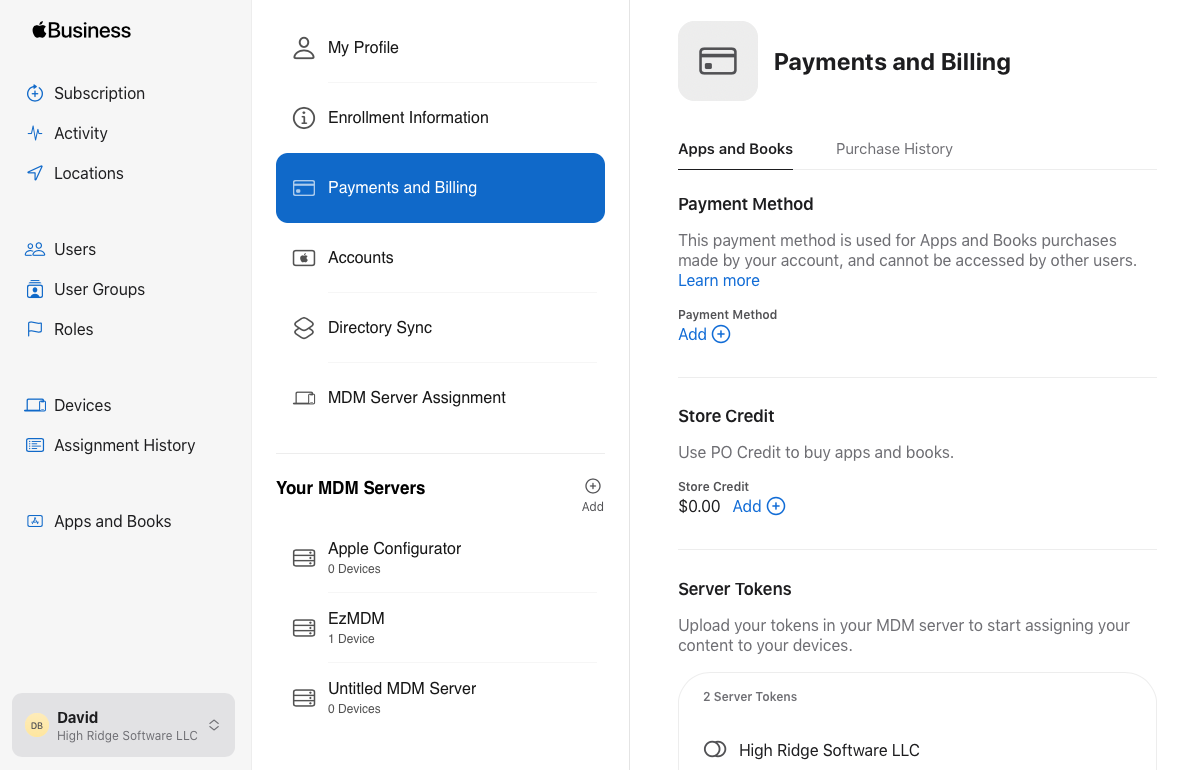How To: Apple Business Manager
This guide is about establishing the connection between EzMDM and Apple Business Manager via an exchange of credentials. A key is downloaded from EzMDM and uploaded to ABM. Then, a token is downloaded from ABM and uploaded to EzMDM
Step 1: Define ABM Policy and download the key
- Click on Preferences
- Toggle the desired settings
- Click the Download ABM/DEP Key link and save the key
- Login to Apple Business
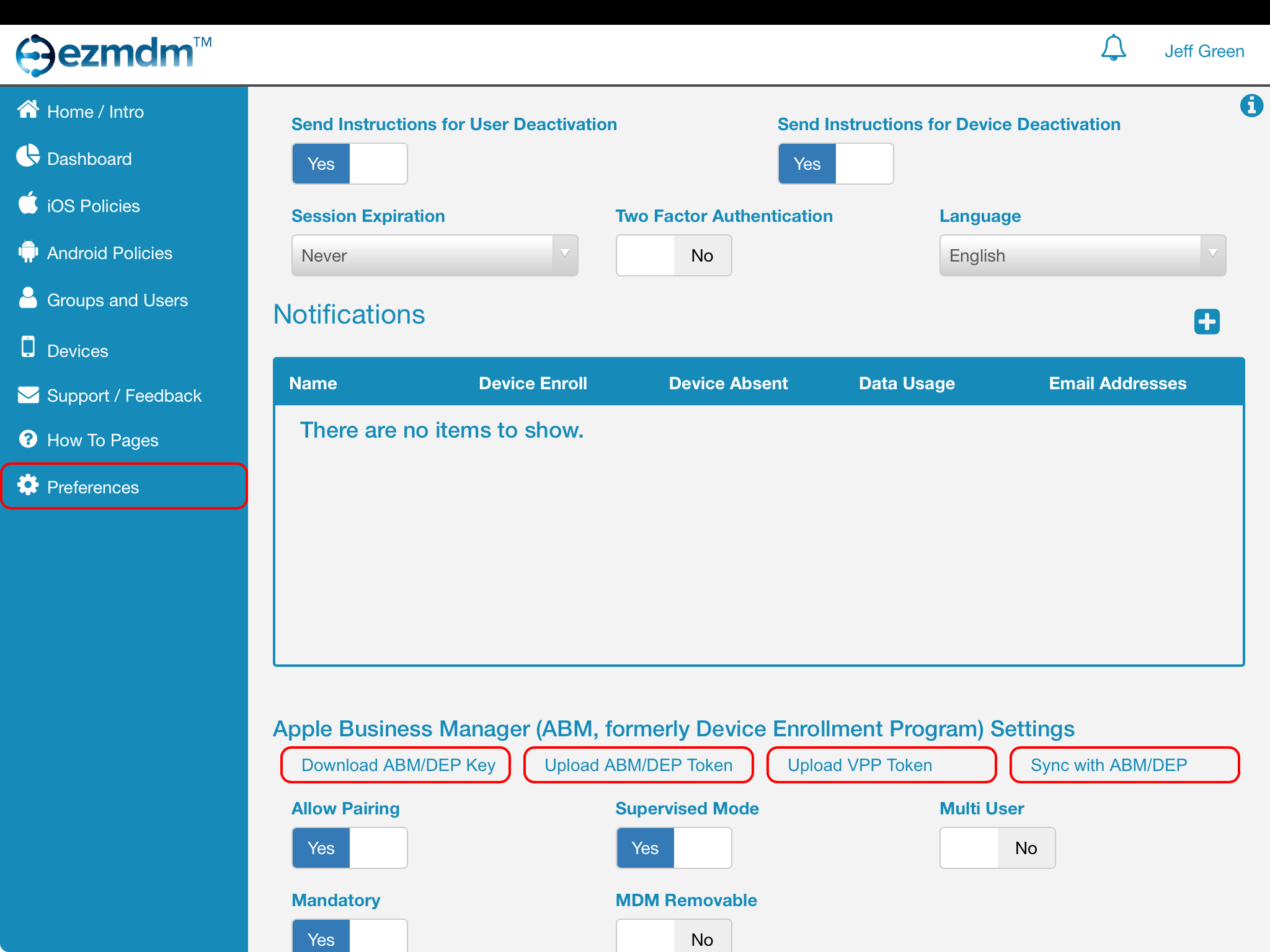
Step 2: Create MDM Server in ABM
- Click on your user (lower, left), then click Preferences
- Click Add under Your MDM Servers
- Enter ezmdm for the name
- Click Upload File
- Select the certificate.pem you saved in Step 1
- Click Save
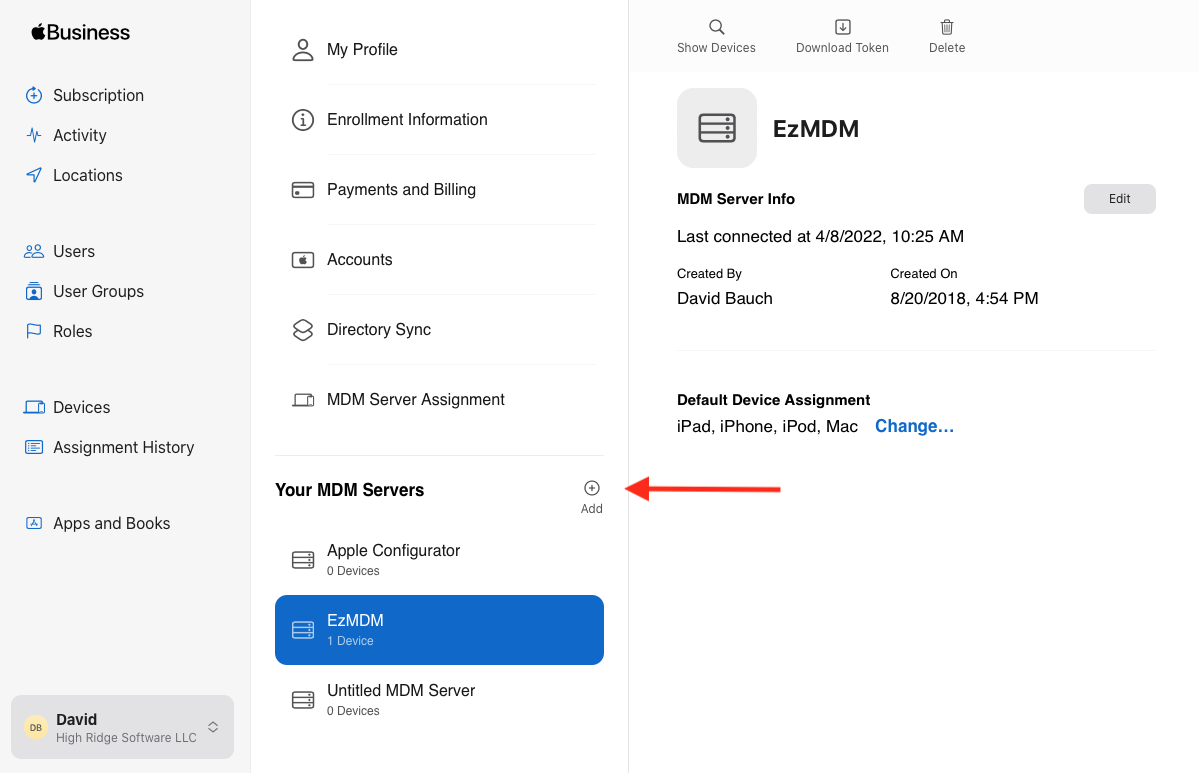
Step 3: Download the ABM/DEP Token
- Click on the EzMDM server
- Click Download Token
- Save the p7m file to your computer
- Switch back to the EzMDM console
- Use the Upload ABM/DEP Token link to upload the token file
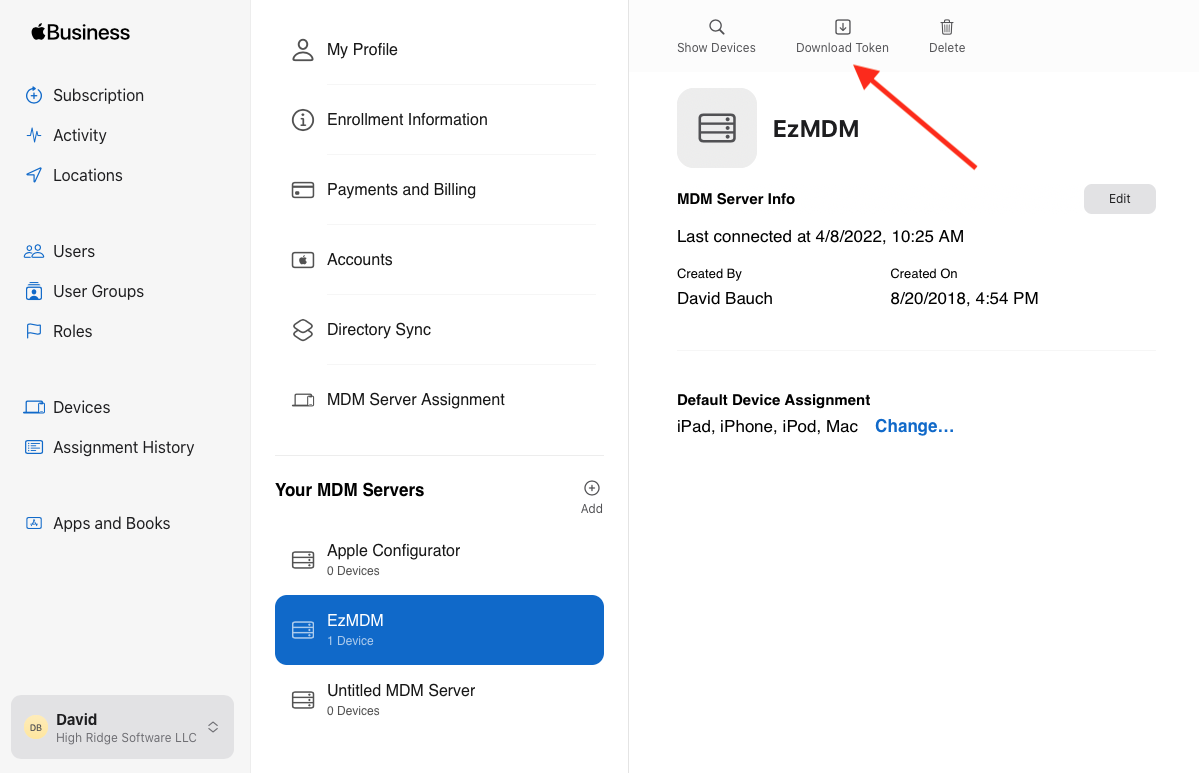
Step 4: Sync EzMDM and ABM/DEP
- Switch back to the EzMDM console
- Click the Sync with ABM/DEP link to start the sync process
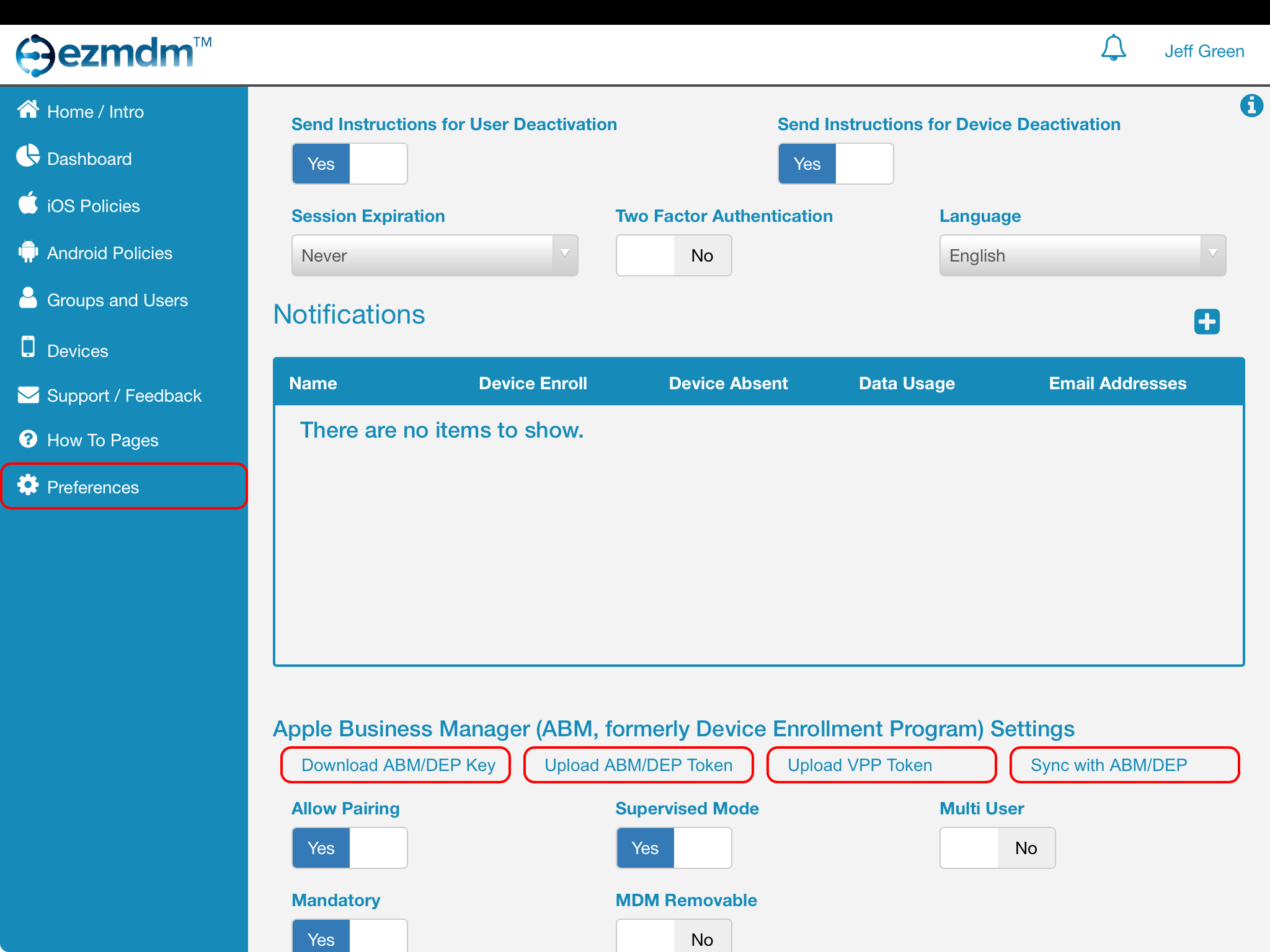
Step 5: VPP Setup
If you are installing apps purchased under the Volume Purchase Program or Apple Business, you need to link EzMDM to you VPP account.
- Switch back to Apple Business Manager
- Click on your user (lower, left), then click Preferences
- Click Payments and Billing
- Click on the token in the lower, left corner
- Switch back to the EzMDM console
- Click the Upload VPP Token link and upload the token